Here are my notes for this session. These are the words of the panelists (not mine) as best I could capture them (please forgive the typos).
Beyond Aggregation — Finding the Web’s Best Content
Panelists:
Marshall Kirkpatrick VP Content Dev, ReadWriteWeb
Louis Gray Author/Publisher, louisgray.com
Gabe Rivera Founder/CEO, Techmeme
Melanie Baker Community Mgr, AideRSS Inc
Micah Baldwin VP Business Dev, Lijit Networks Inc
This was another full session with people packed into the aisles.
Louis: limit sources to those things that are highly relevant. Uses Google Reader as a starting point. Read fast, share fast, decide fast. Know where it goes when you share it & engage there, too. Louis beats many of the top tech blogs with startup knowledge using these techniques.
Gabe: Techmeme is powered mostly by automation to find the top tech stories. Relies mostly on links to determine newsworthiness. It also looks for clusters of news on the same topic. Helps to surface most of the good news, but he recently introduced an editing process into the mix to add / remove headline.
Melanie: AideRSS focuses on social interactions to determine the best content (links, bookmarks, comments, Twitter, etc.). Best posts show the top articles. New beta product will be more focused on content discovery.
Micah: Start with trusted sources. Read the posts plus the links. Includes Lijit to aggregate these sources. Focused on trust relationships to drill down until you find the content you need.
Marshall: “How to find the weirdest stuff on the Internet” Used Delicious, PostRank, Yahoo Pipes, and Feedburner to find the weirdest stuff. Delicious to find the content, PostRank to find the best, yahoo Pipes to splice filtered content together, and Feedburner to give people a feed of the content.
Micah: For those looking to be found online. No matter how good you are, if you don’t interact with people, no one will find you.Many products take RSS, filter it, find the interesting content, and make it easier to find. Look for the products that have a human element & are not just algorithmic (Google vs. Delicious).
Melanie: Even for the tools, those are built by people and each one does something a little different & you need multiple tools to solve a problem, so you can’t take the human side out of the equation. It’s more important to find what people are actually reading and bookmarking vs. what they are recommending.
Louis: Follows other people’s Google Reader shares. Uses FriendFreed to put people in specific lists to find the best of the day within a specific list. Finds new information that he didn’t have before.
These techniques work best for tech, politics and a few others. It only works when people link to each other, comment, etc.
Gabe: This is why he hasn’t launched any new sites for a while. The data just doesn’t exist to do a Techmeme for many other topics. He might tackle something in a more traditional business / economic / finance area, but these topics alone are too small and aggregated might be too broad, so he’s looking for the right mix.
Louis: MacBlips has a family of sites with tech and a few other topics branching out past tech / politics.
Melanie: Disagrees that it doesn’t exist outside the tech space. It’s smaller and different, but it’s still there. Religions, knitters, etc. They are harder to find.
Micah: Launching content networks grouping like-minded bloggers to aggregate content (Security Bloggers Network). There are ways to utilize the tools outside of technology bloggers. We’re too close to the technology to see what is outside of our world. Does not think that you can automate recommendations. We take recommendations from actual people that we trust.
Marshall: He creates elaborate systems to find the lists of top blogs in a topic, but sometimes forgets to just Google it to see what lists other people have created.
Melanie: The way people think and search and make lists is on a personal trust basis. Be able to scan information to find the trusted sources.
Louis: What is your goal for finding information? Do you want to be first? Find new content? Find interesting things to read? Your methods will differ depending on your goals.
Micah: How do you find the next meme. FriendFeed is a river of information. You should try to find a new blog every day to find something new. Each one should drive you deeper into new things.
Melanie: Many of us are using Twitter more to get information at the expense of our RSS readers.
Louis: People are live tweeting (it’s easier) rather than writing blog posts.
Marshall: Twitter real-time search in Google (Greasemonkey script). He also builds custom search engines to search only within a defined list of sources. He also uses a FF plugin that allows him to get a grid of places to search.
Louis: Don’t be afraid to unsubscribe and prune content.
Marshall: Prefers to oversubscribe and prioritize. Never unsubscribes, just moves things lower in priority.
Secrets
Gabe: Information overload is a problem, but if you want an audience, they don’t always have the information overload problem. You have the problem, but your readers want interesting stuff.
Louis: FriendFeed best of day (I missed part of this)
Marshall: Looking at the bookmarking history and finding the people who bookmarked them first to identify some key people who are the first people to disover content, and subscribe to them.
Melanie: Ping her to get a beta code for the new PostRank feature.
Micah: Close to releasing a way to score individuals based on influence and connections. It should be released in the next 30 days.
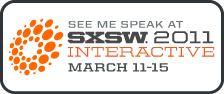 My SXSW session this year,
My SXSW session this year, 